
Quickbooks Hosted gives many advantages that “cloud computing” can offer. But have you had printing problems? Error messages such as : Error: Printer Settings Damaged, or Error: ‘QBW32 has performed an Invalid Page Fault in module qbwwpr32.dll’, or even Error: ‘QBW32.exe has performed Invalid Page Fault in spool32.dll’?
Or maybe the following erratic behaviours such as –
1. Form part printing
2. Won’t print from Printer Setup or print a report from QuickBooks display
3. Can’t view or edit the printer settings in a report
4. Printer settings loose changes for margins, etc
5. Emailing problems
6. PDF image is only partially created or not saving
7. Can’t select a different printer when printing BAS Reports
8. Printing a cheque whether by normal print or print forms window, cause Quickbooks to freeze.
Then the QuickBooks printer files (qbprint.qbp and wpr.ini) are damaged.
Steps to a solution
Firstly, when logging-in – ensure that you tick the printer box and the ports box in the RemoteApps window.
You may also need update your printer driver from the manufacturer’s website – Google your brand and model code.
Then determine whether the printing problem is with QuickBooks or another component of your computer system.
1. Your printer is working correctly – that is, other applications on the computer are able to print to this printer.
2. Are all users on QuickBooks Hosted are having printing difficulties.
3. If possible, print to another printer to see if the problem still occurs.
4. Log in to QuickBooks Hosted on another computer and check whether the same problems are occurring.
If are satisfied that the problem is with QuickBooks, use the QuickBooks Hosted System Maintenance tools to delete the printer files. It is safe to delete them as QuickBooks will recreate these files when it is launched again.
How to use the QuickBooks Hosted System Maintenance
1. All users must exit QuickBooks and log off QuickBooks Hosted
2. Launch the web browser, go to: https://www.reckononline.com.au/login/ – then
3. In the Select your product box, select Manage Your Account
4. Enter your username and password to open the Manage Your Account index page
5. On the left-hand side under System Maintenance, click on Delete Print Files
6. In the Delete Print File table, click on the Delete Print File hyperlink
7. File Deleted will appear in red when the process is complete
8. Click on Logout to end this session or on Help to select another function.
Log into QuickBooks Hosted and you should now be able to print.
“If we helped solve your problem, please consider posting a review for us! Or comment below”
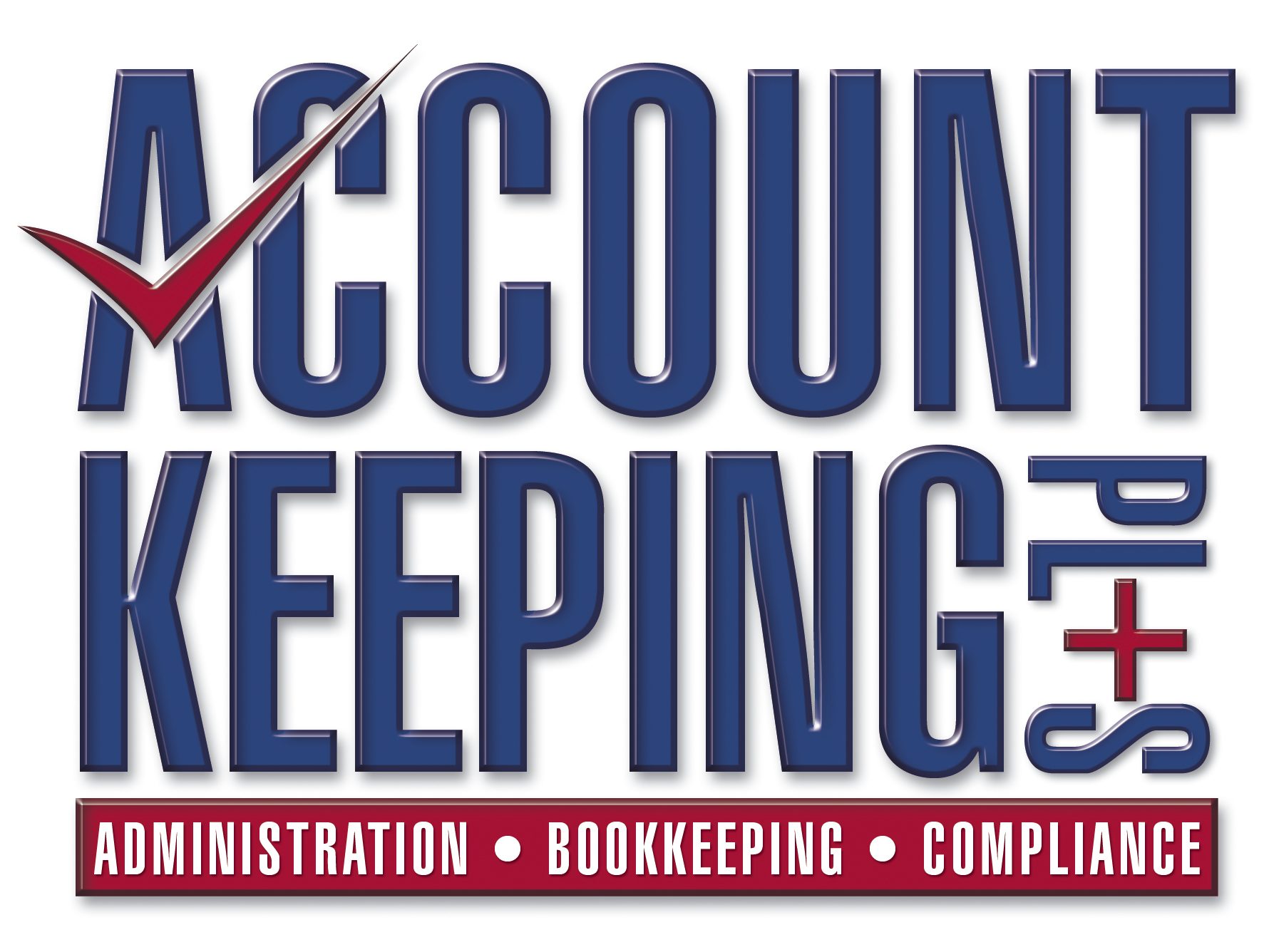
A good article indeed.
LikeLike
Thank you viola for droppping by!
LikeLike